Ready and raring to start your shift but your phone isn't cooperating? Before you take it as a clear sign that your manager doesn't actually want you to work we recommend trying out a few troubleshooting steps.
Is it time to clock in?
It might sound like a stupid question, but it's caught out more people than you'd think. Each Shiftie account can choose how long before a shift starts their team can clock in, and if you're too early then the clock in button will be greyed out.
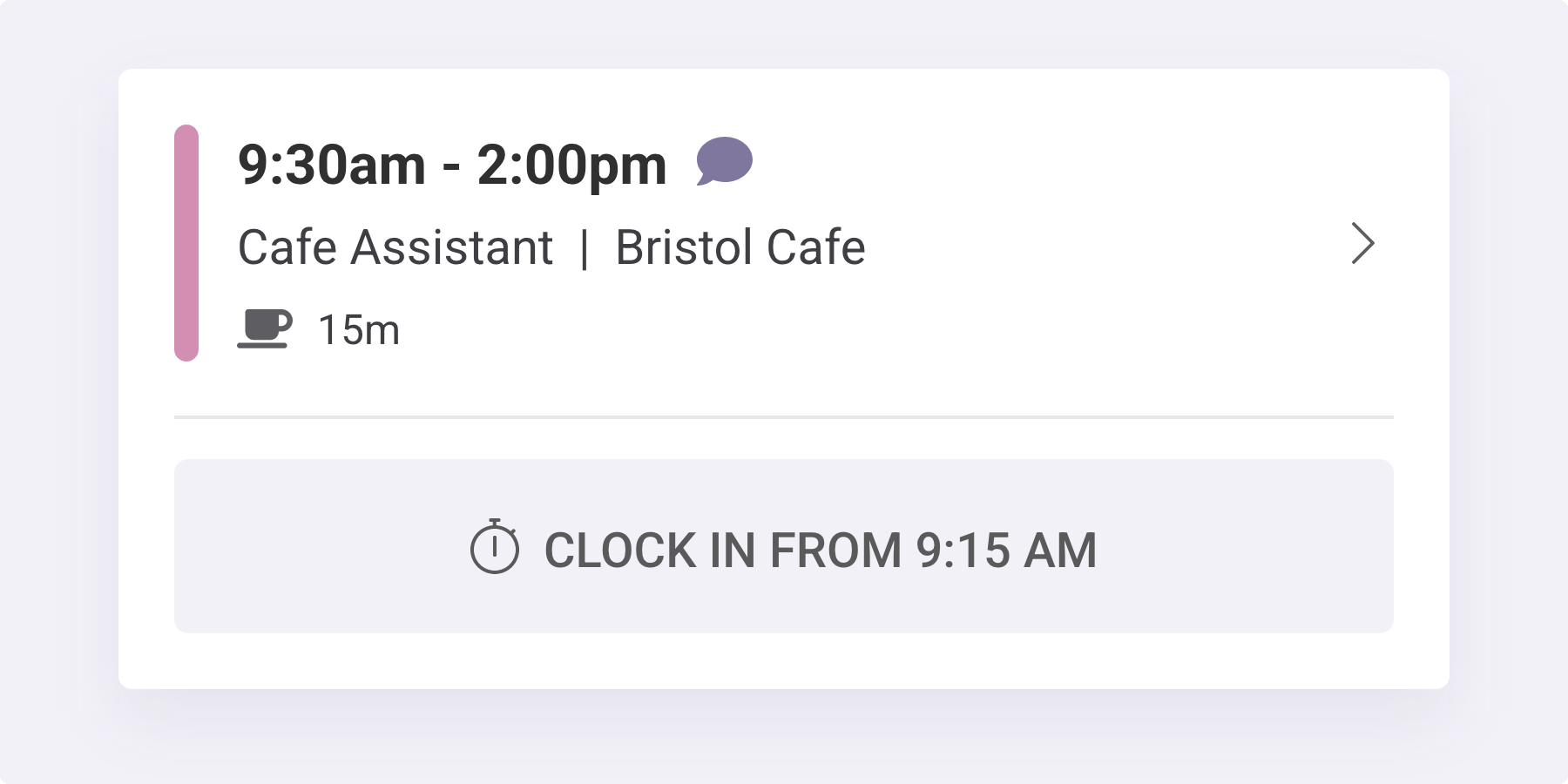
Confident that you're definitely within the clock in time? Try refreshing the page.
Are you in the right place?
Each shift is tied to a location and your company can choose to only allow you to clock in if you're within a certain distance of the location. If you try to clock in when you're outside of that area then you'll be shown a map showing the shift location and you'll need to move closer before trying to clock in again.
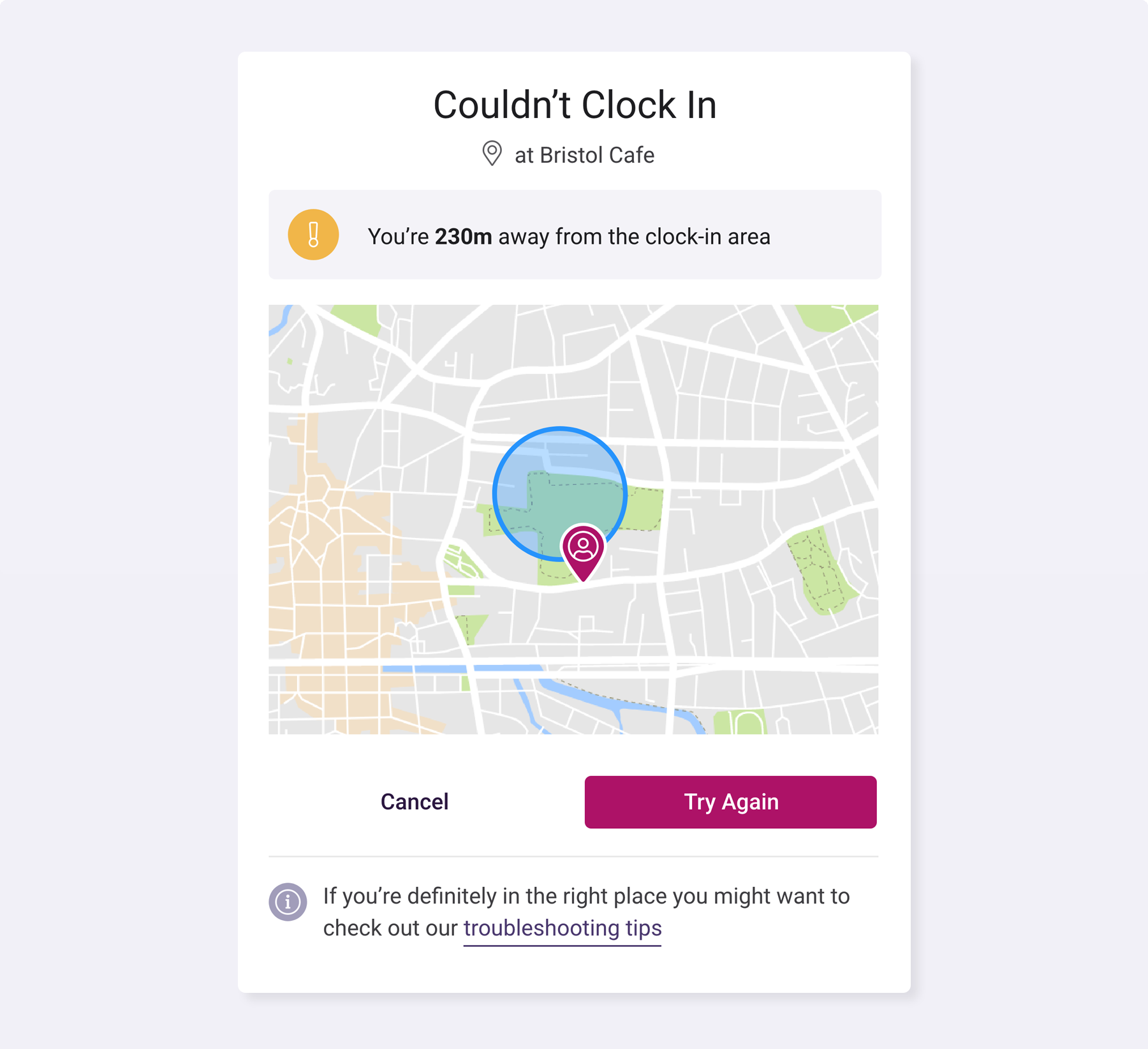
Are location services enabled on your phone?
If your company require you to be at a certain location before you can start your shift then we need to check where you are when you clock in, to make sure that you're in the right place. We rely on your phone's location services to do that, so you'll need to make sure that they're enabled.
When you clock in for the first time you should see a pop-up asking whether you want to give shiftie.app access to your location. If you allow this then we'll check your location and get you clocked in. If you panic and automatically deny it then you'll need to go into your device settings to manually enable it instead though. You might also need to check your settings if Shiftie is picking up your location but thinks it's somewhere other than where you are.
Android:
Open your phone's settings, scroll down, and select the Location option. Once there, make sure that Location Access is toggled on. You'll also want to check that your browser has the right permissions; click on App Location Permissions, find the browser you use to access Shiftie, and make sure that it's set to allow location access and that Precise Location is enabled if that's an option.
iOS:
Open your phone's settings, scroll down, select the Privacy & Security option, and click on 'Location Services'. Once there, make sure that Location Services is toggled on. You'll also want to check that your browser has the right permissions; scroll down the page until you see the browser you use to access Shiftie, click into it, and make sure that it's set to allow location access and that Precise Location is enabled if that's an option.
Was this article helpful?
That’s Great!
Thank you for your feedback
Sorry! We couldn't be helpful
Thank you for your feedback
Feedback sent
We appreciate your effort and will try to fix the article