If there's one thing we like more than scheduling, it's organisation. (Yes, we're a blast at parties.) As such, job roles are one of our favourite parts of the system.
Group employees by job type, assign job types to shifts and find suitable team members, filter shifts by job, colour-code everything... The possibilities are endless.
Go to Company Settings > Team > Job Roles
Here you'll see any job roles that have already been set up for your account.
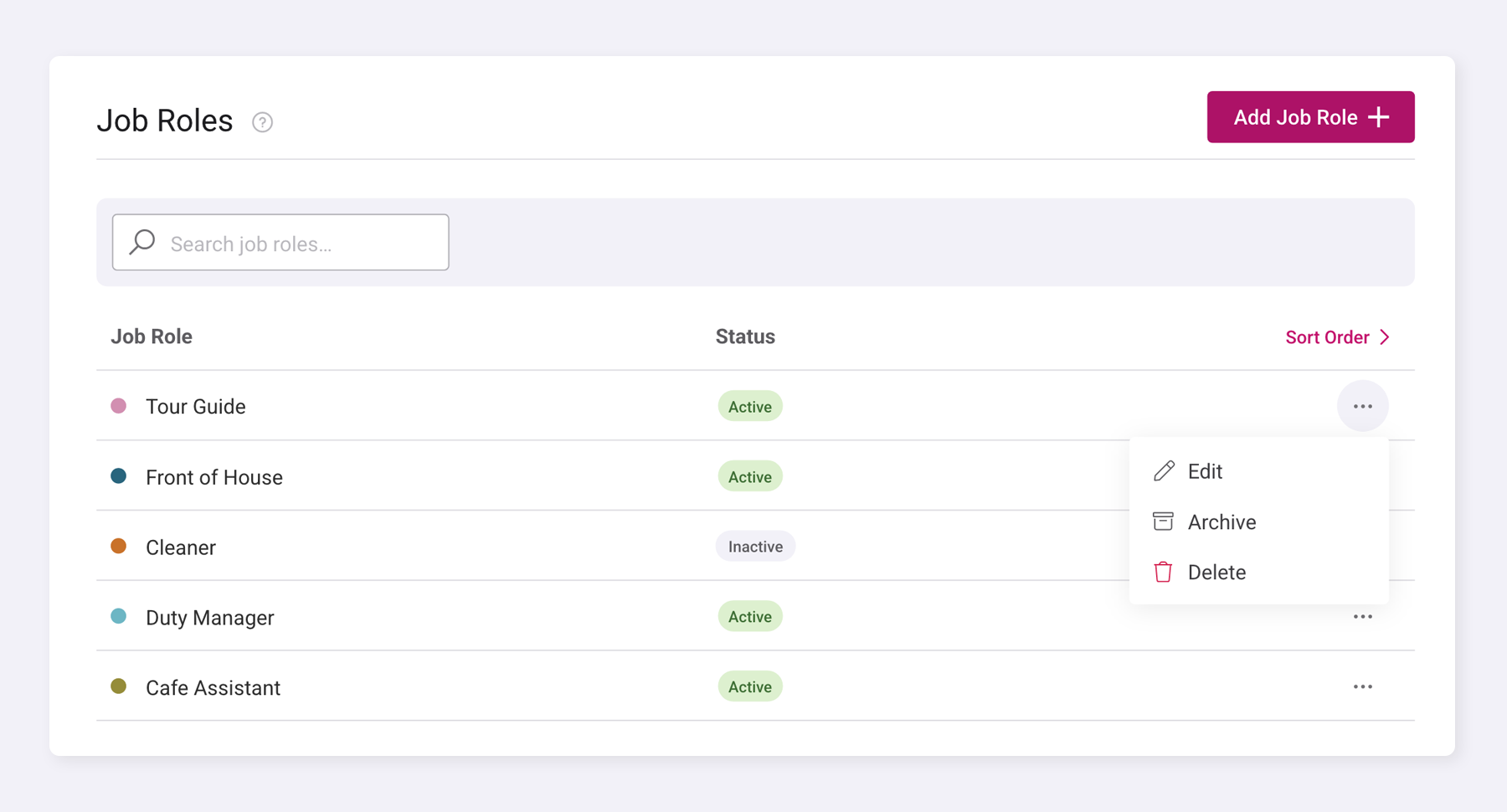
Add new job roles by clicking the 'Add Job Role' button at the top of the page. Enter the job role name and choose a display colour, then click the Save button. Your new job role will be added to the list, ready for you to start assigning it to employees.
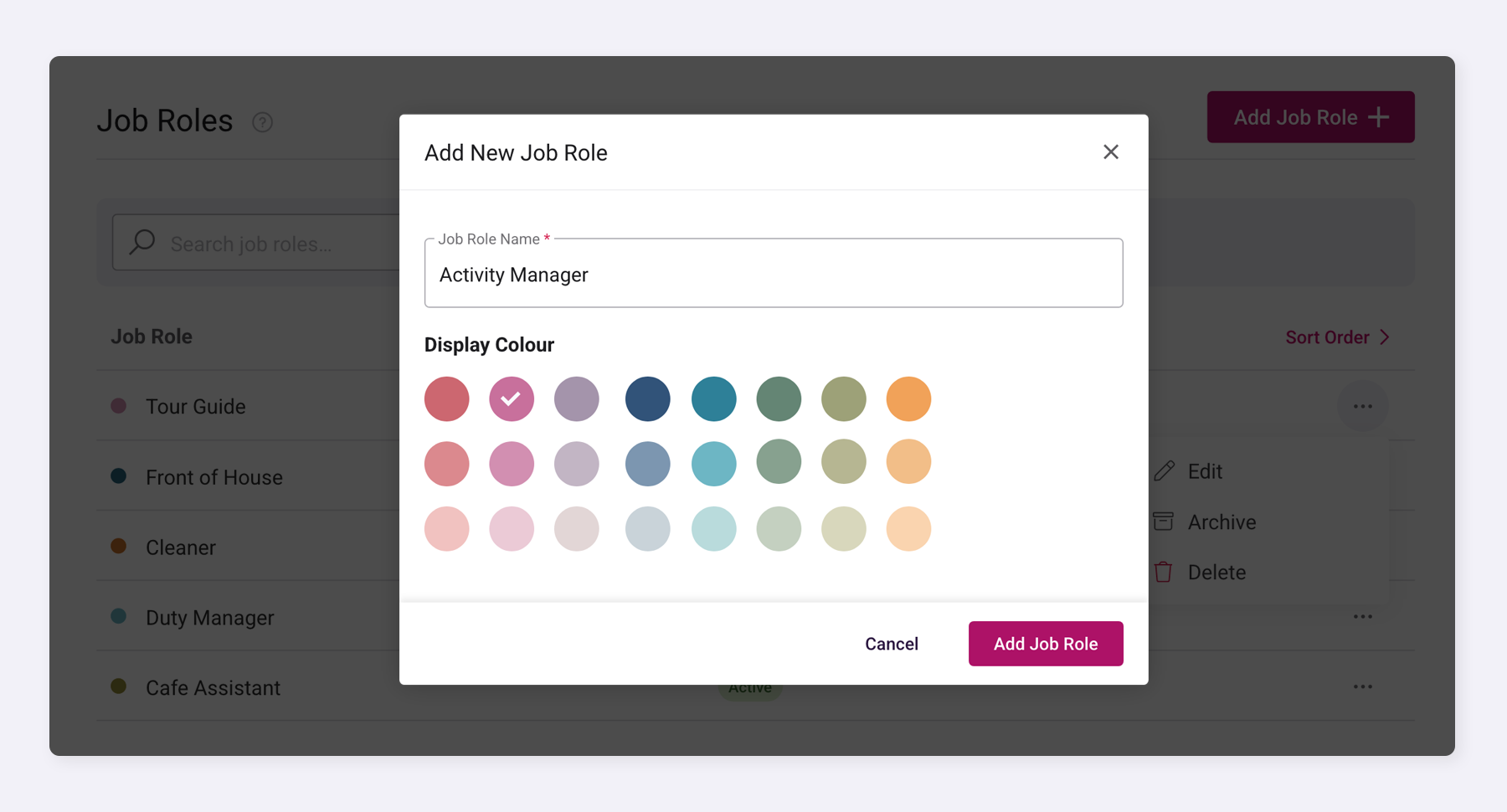
Want to edit an existing job role?
Just look for the three dots next to the job role name. Click those dots and choose 'Edit' to modify the job role. If you need to remove a job role, click those same three dots and select 'Delete' or 'Archive' instead.
Archiving temporarily deactivates the job role, preventing it from being used in future shift scheduling while preserving the option to reinstate it later.
How do I change the job role display order?
If you want to change the order in which your job roles display on the schedule and team pages, simply click 'Sort Order' and drag them to your preferred position or use the up/down arrows.
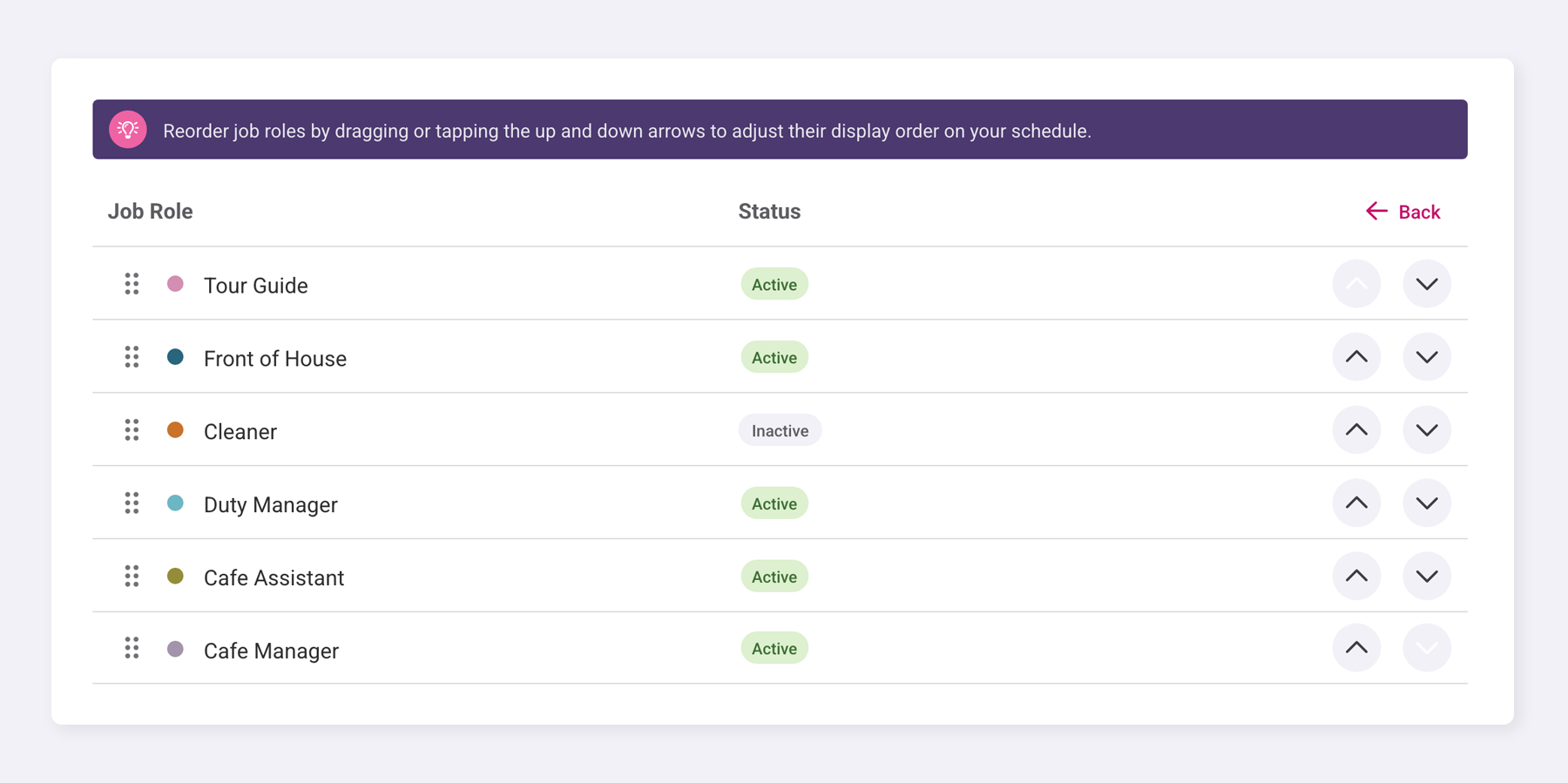
Was this article helpful?
That’s Great!
Thank you for your feedback
Sorry! We couldn't be helpful
Thank you for your feedback
Feedback sent
We appreciate your effort and will try to fix the article